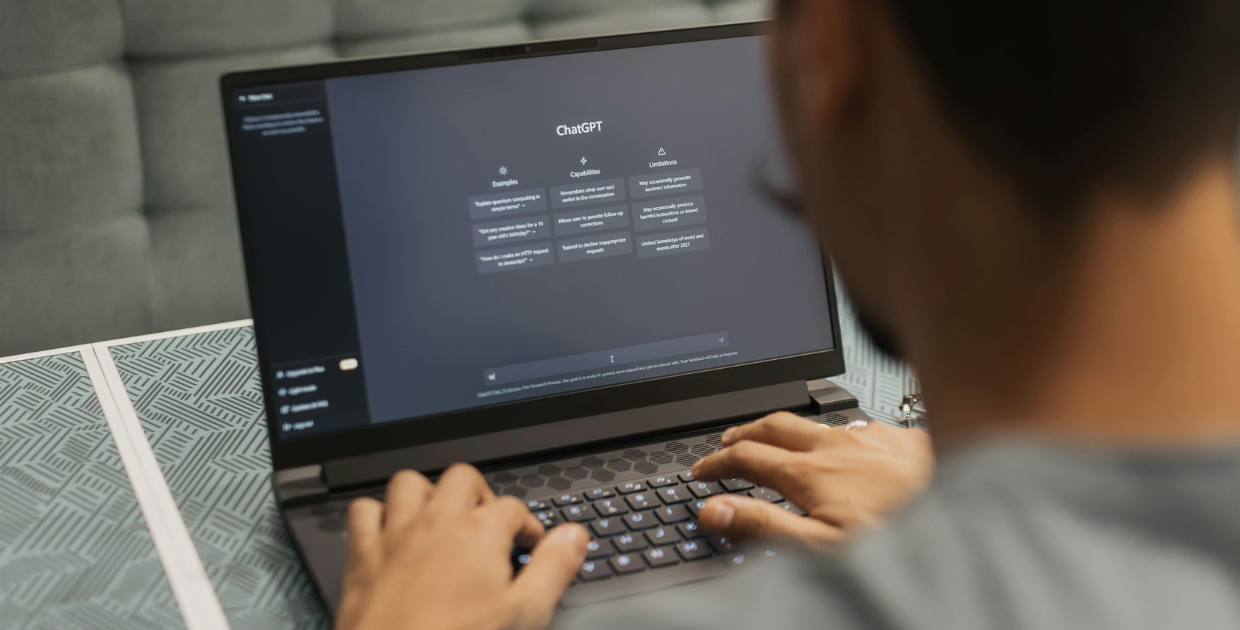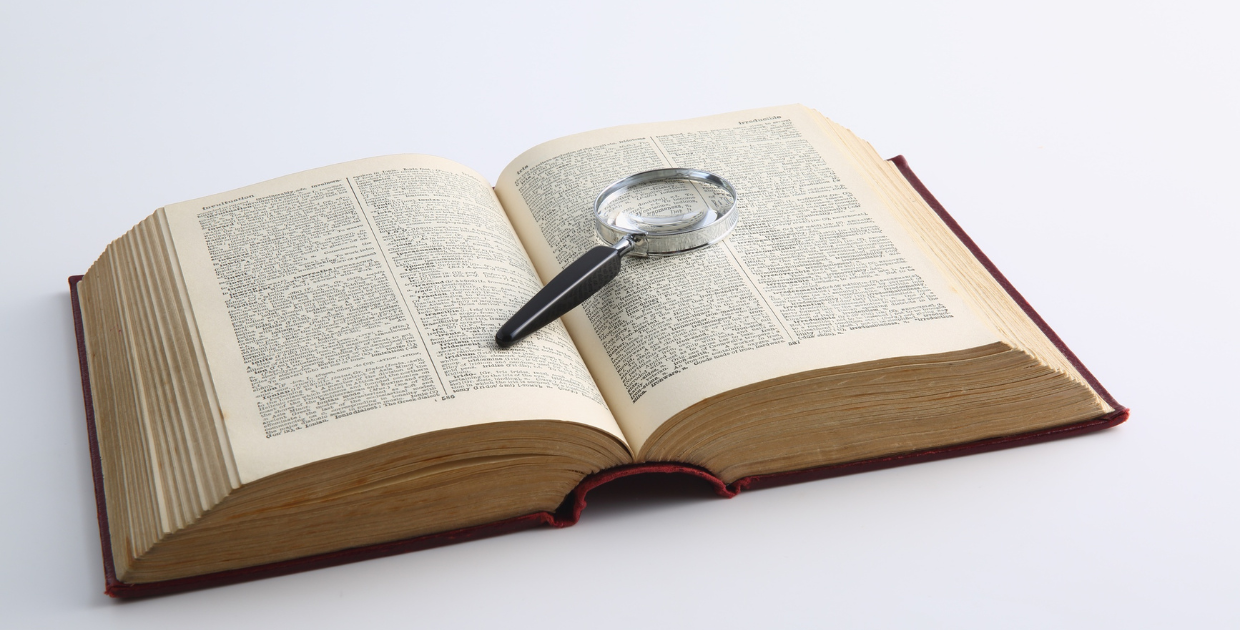Try as we might, modern political campaigns still run on spreadsheets and all of your software exports to CSV spreadsheets files for importing to other software. Digital campaigners need to be adept at manipulating these files on Microsoft Excel or Google Sheets to make the most of data-driven marketing.
Here are six spreadsheet features and formulas you can use to organize data, derive insights, and personalize your digital marketing efforts.
Filters
Filters offer a quick and easy way to sort a spreadsheet and narrow in on the exact data you need. Include or exclude rows of data based on the results in a single column. For detailed instructions, see here for Microsoft Excel and here for Google Sheets.
Example Use Cases
- Find all supporter email records without a ZIP code
- Remove donors who have given more than $250 from a fundraising segment
Text to Columns
Rarely do we get data organized in the exact way we need it. Text to columns is a feature that helps quickly format your data. Select a column, then identify the separator, like a space or a comma, and it will move the data into separate columns. (Excel, Google)
Example Use Cases
- Separate a column with supporters’ full names into first and last name columns
- Remove salutations from a mail list to personalize digital marketing
Conditional Formatting
With conditional formatting, you can make your data easier to read and identify trends or patterns. There are a handful of color options depending on whether your data ranges from negative to positive values or low to high. (Excel, Google)
Example Use Cases
- Building digital marketing reports
- Analyzing performance of ad or email creative
Pivot Table
Pivot tables are indispensable for organizing your data for analysis, reporting, and reformatting. This is a tool to remix your data and gain a new perspective or application. (Excel, Google)
Example Use Cases
- Grouping online donations by month, day of week, or time of day
- Aggregating donors lifetime or average gift
VLOOKUP
VLOOKUP is a function that helps you find data across multiple sheets within a file. For example, if you have one sheet of email subscribers and another sheet of donors with emails, you can cross reference them in a single column. (Excel, Google)
Example Use Cases
- Reporting donor performance by email acquisition source
- Ranking volunteer performance by recruitment source
FREQUENCY
FREQUENCY is another function that can help you identify trends in your data by highlighting how often a result occurs. (Excel, Google).
Example Use Cases
- Finding your most common donation amounts
- Identifying the days of week or times of day for your best performing emails
Conclusion
While relying on spreadsheets may seem low tech, they are the workhorse for digital marketers and the best way to really dive into data. For these reasons, it’s essential that campaigners know how to get the most from your spreadsheets.
If you’re focusing on the right kind of metrics, a spreadsheet is the only analytics or reporting platform most campaigns need. Other, pricey analytics platforms will inundate you with meaningless metrics and distracting graphics.